TrackPath offers the ability for accounts to allow associates to self-report absences by calling a phone number. The associate will be asked to enter information such as their associate ID, and details of their lateness or absence.
Add the feature to your plan
Self-reported absences is an add-on feature that can be added to any base TrackPath plan. The cost of the feature depends on which base plan you’re on (i.e. how many associates your account has).
To enable this add-on feature, go to Accounts, then select your account. From the account detail view, select Manage subscription towards the top right.
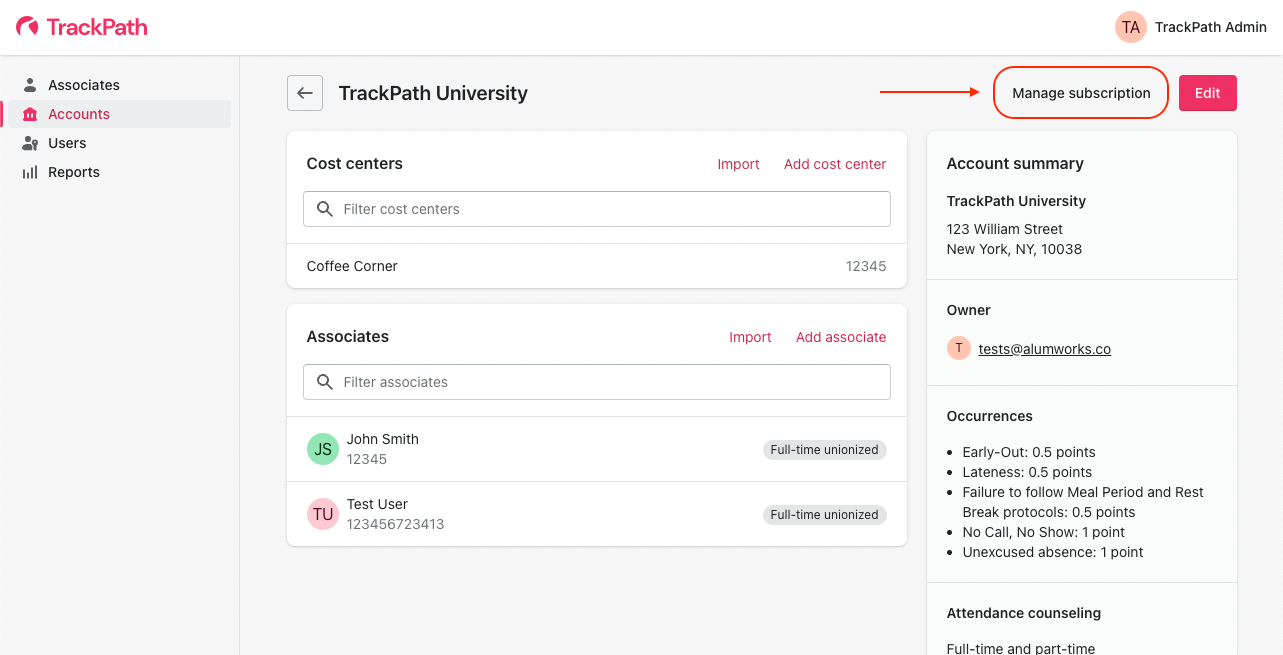
From the manage subscription page, find the self-reported absences feature from Add-on features list, and then select Add to plan. Note: this action will only be available if you have an active plan.
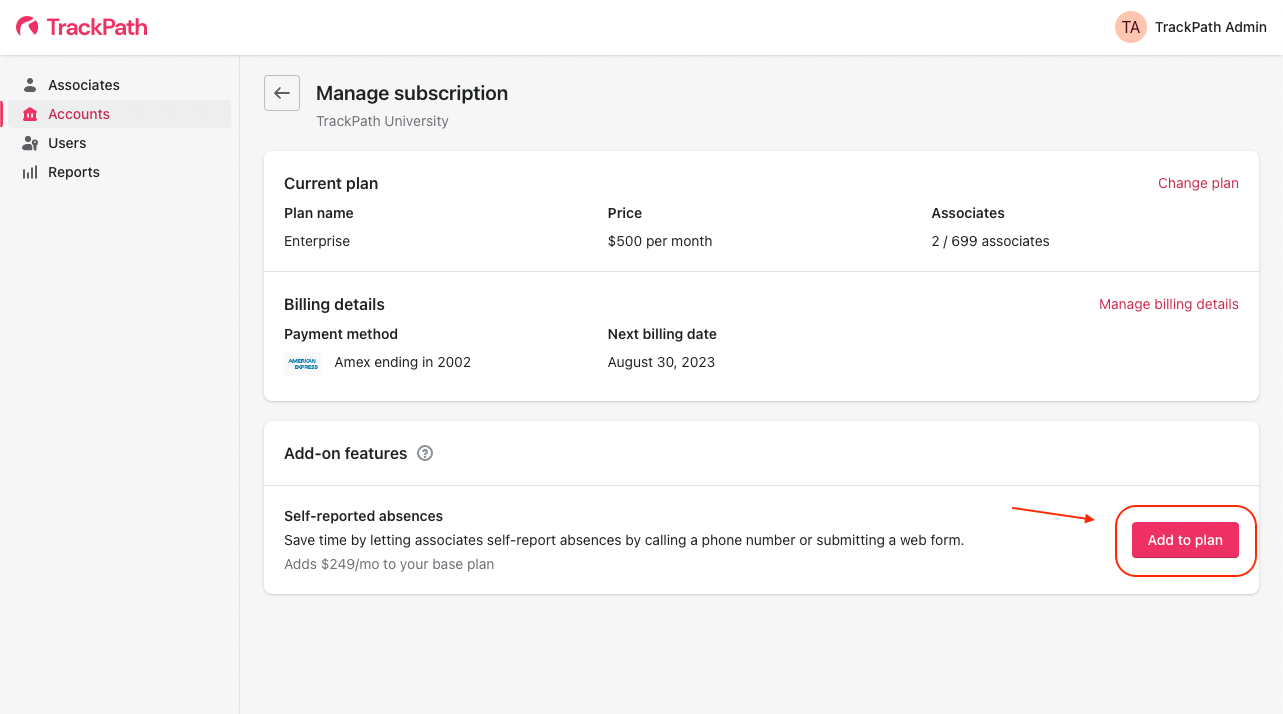
Enable the feature on your account
Once the feature is added to your plan, it can be enabled on your account. To do that, use the back arrow at the top of the page to go back to your account detail view. Next, select Edit to edit your account. Scroll down to the bottom of the page until you see a card titled Self-reported absences. Click the Enable button.
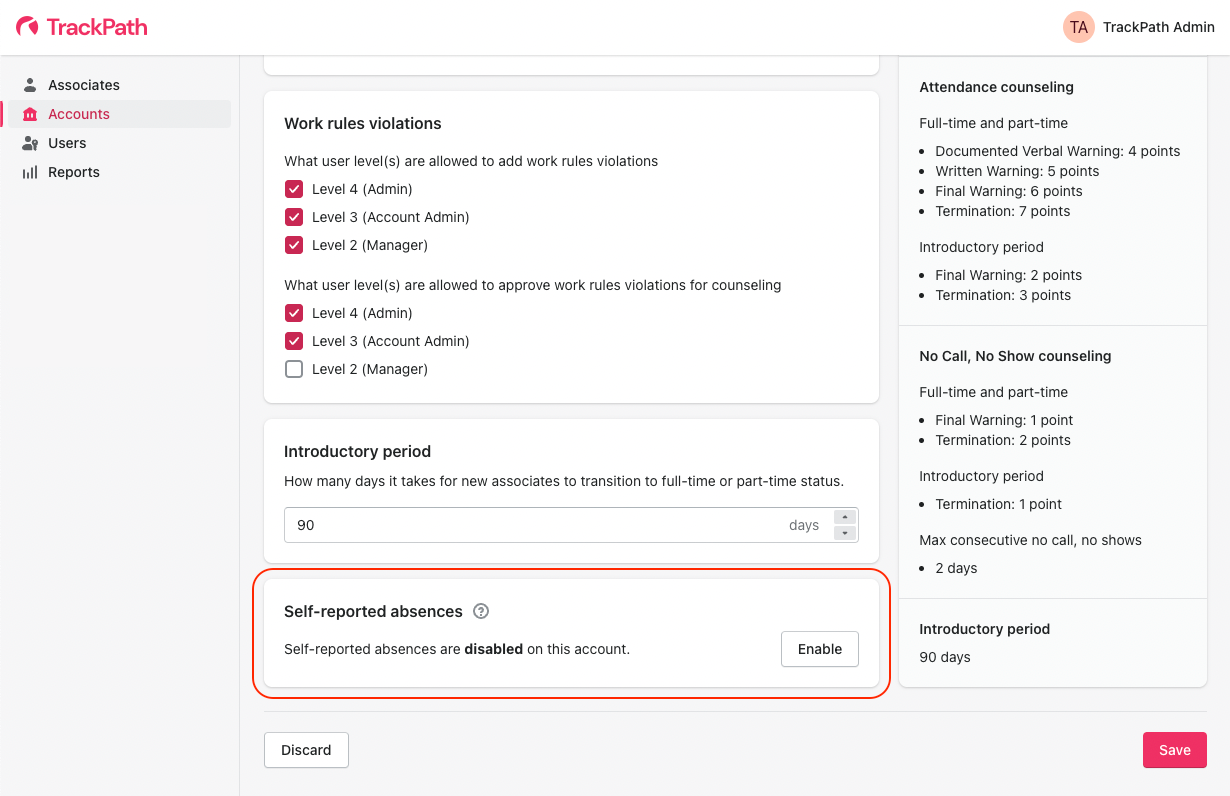
TrackPath will automatically provision a phone number for you, which will be displayed once you enable the feature. We recommend writing this down or saving it another way since it will need to be shared with associates so they can call-in.
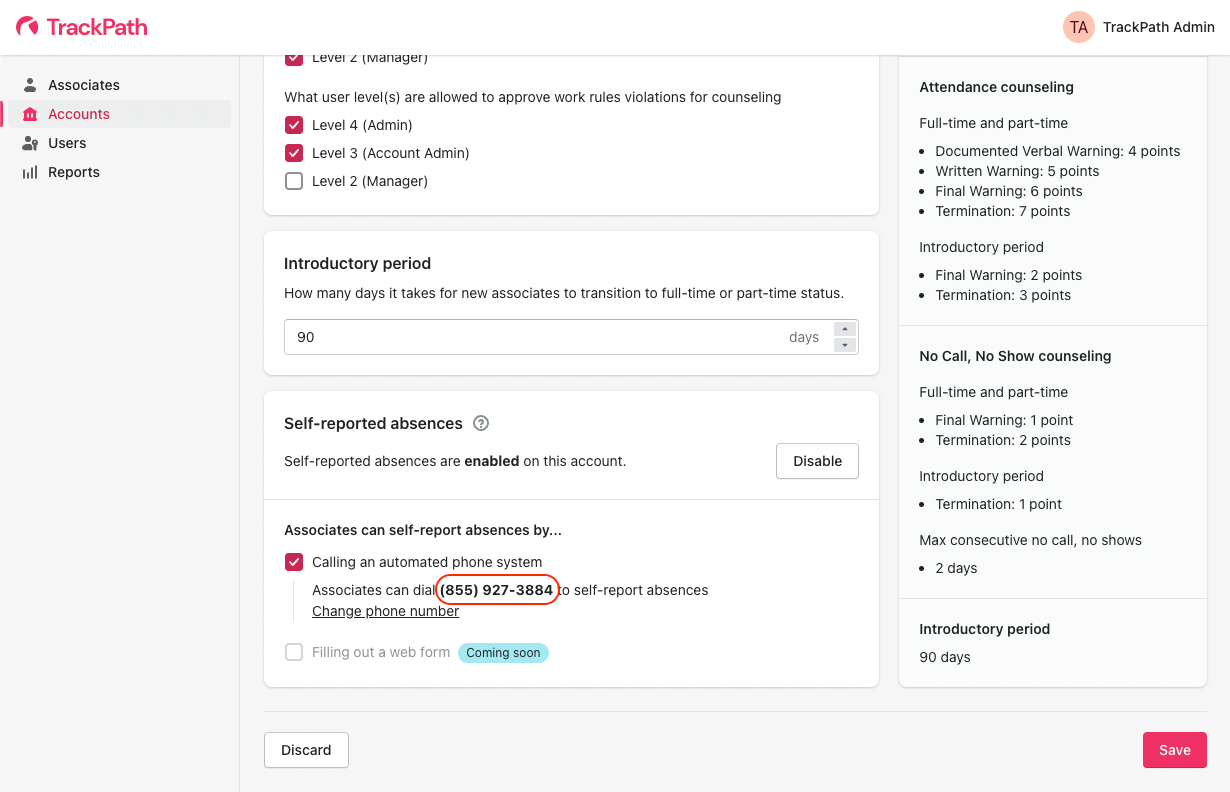
If you’d like to select a different phone number, select Change phone number and then select a new phone number from the list. Note: you should not change the phone number if you’ve already shared it with your associates!
That’s it! You can now share this phone number with your associates and start using this feature. Learn about how you can handle self reported absences